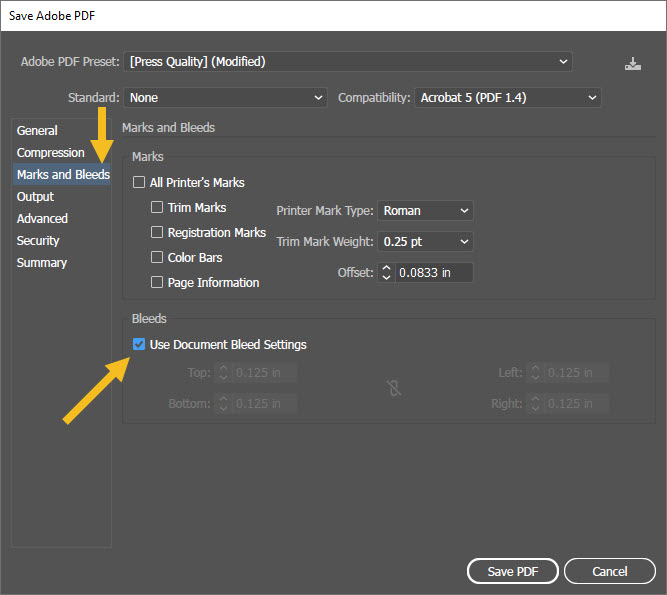Language
Print-Ready Calendar Templates Are Here!
Explore Now
Add your logo and insert custom date information to create your perfect calendar today!
How to Save a Print-Ready PDF File
Note: We highly recommend using our templates to create your artwork. These templates come with bleeds and safe zones already set up. Following the instructions inside these templates will make sure your design is done correctly.
How to Download Templates from Newprint
How to save a print-ready PDF file in Adobe InDesign
1. Go to File / Export. For the file type, choose Adobe PDF (Print). Click Save.

2. On the General tab, choose Press Quality preset. Check All Pages and Export As Pages.

3. On the Marks and Bleeds tab, check Use Document Bleed Settings.

4. Click Export.
How to save a print-ready PDF file in Adobe Illustrator
1. Go to File / Save As. For the file type, choose Adobe PDF. Click Save.

2. On the General tab, choose Press Quality preset.

3. On the Marks and Bleeds tab, check Use Document Bleed Settings. Click Save PDF.