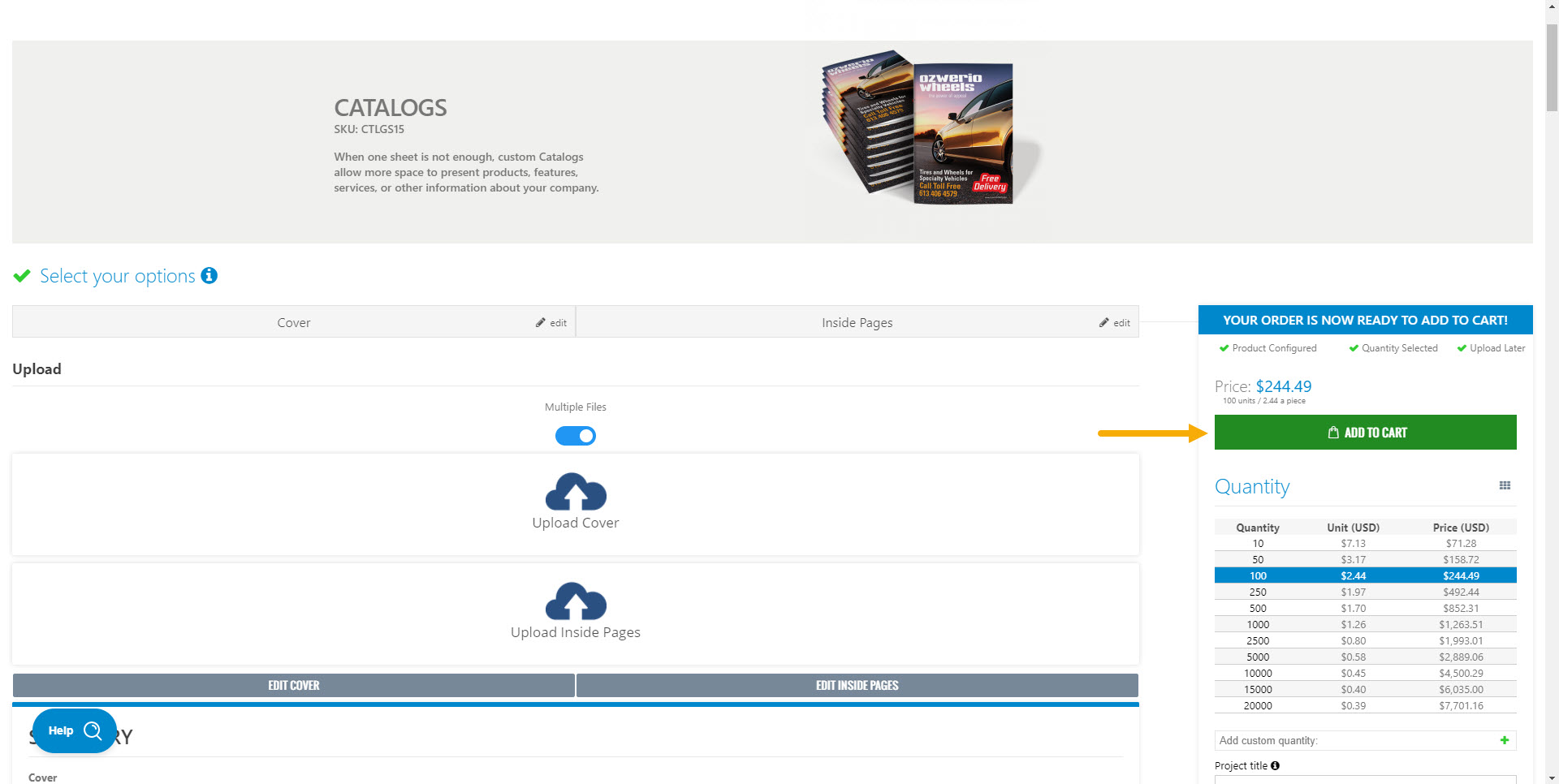How To Order Catalogs
1. Go to the main menu and choose Catalogs.
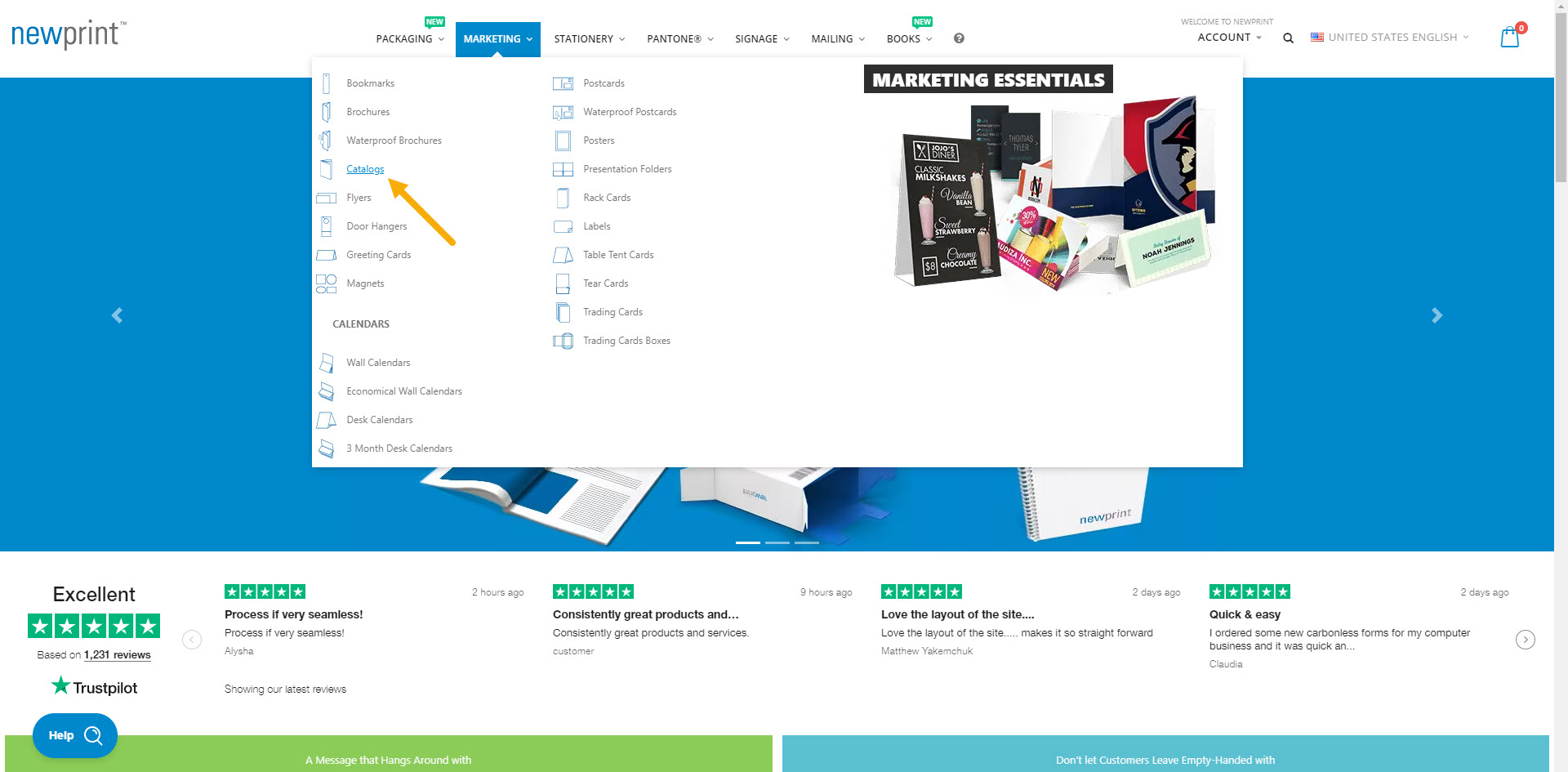
2. Make your selection for each of the product options.
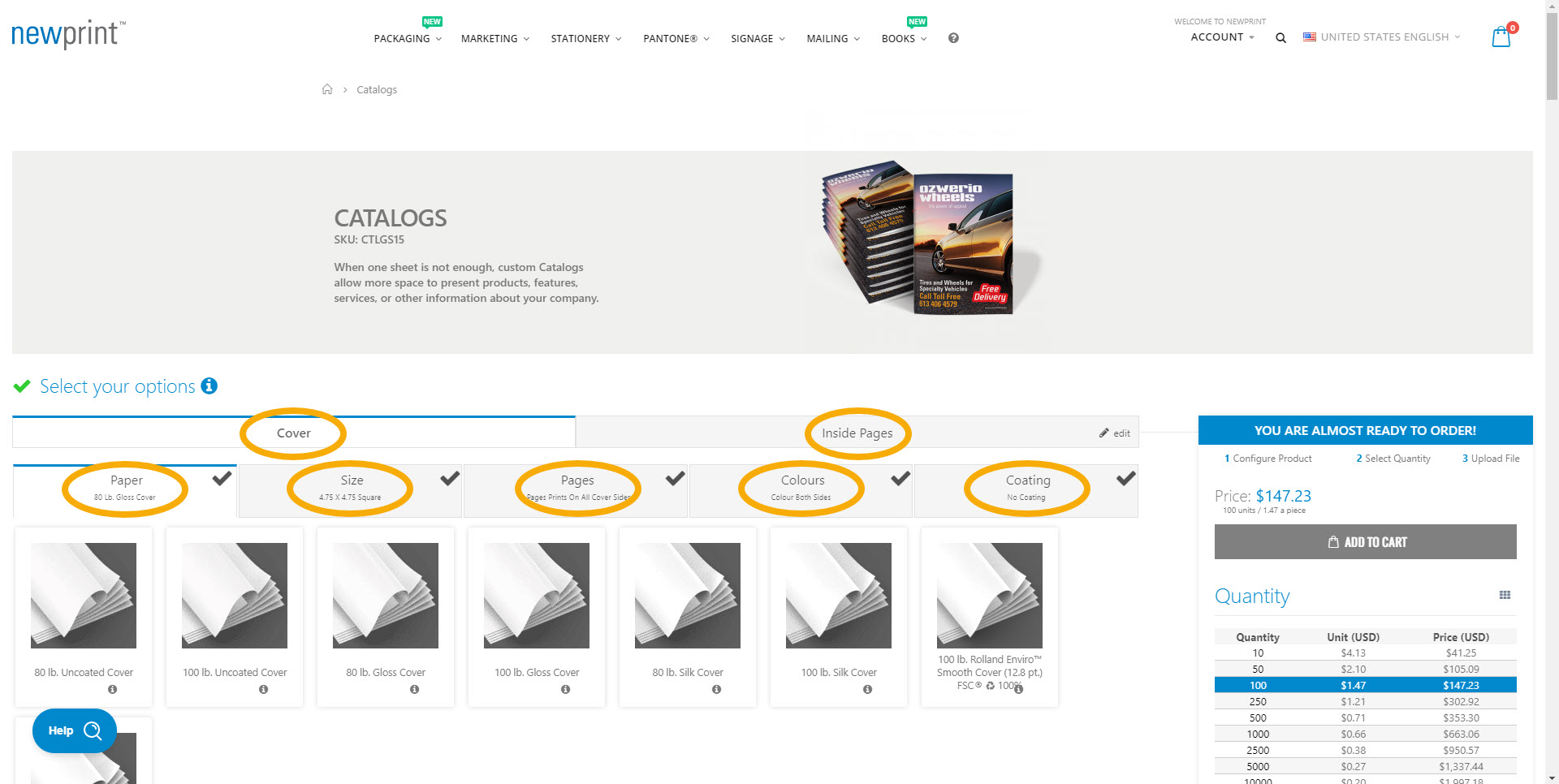
3. Choose between a digital and a hard copy proof and select the print quantity.
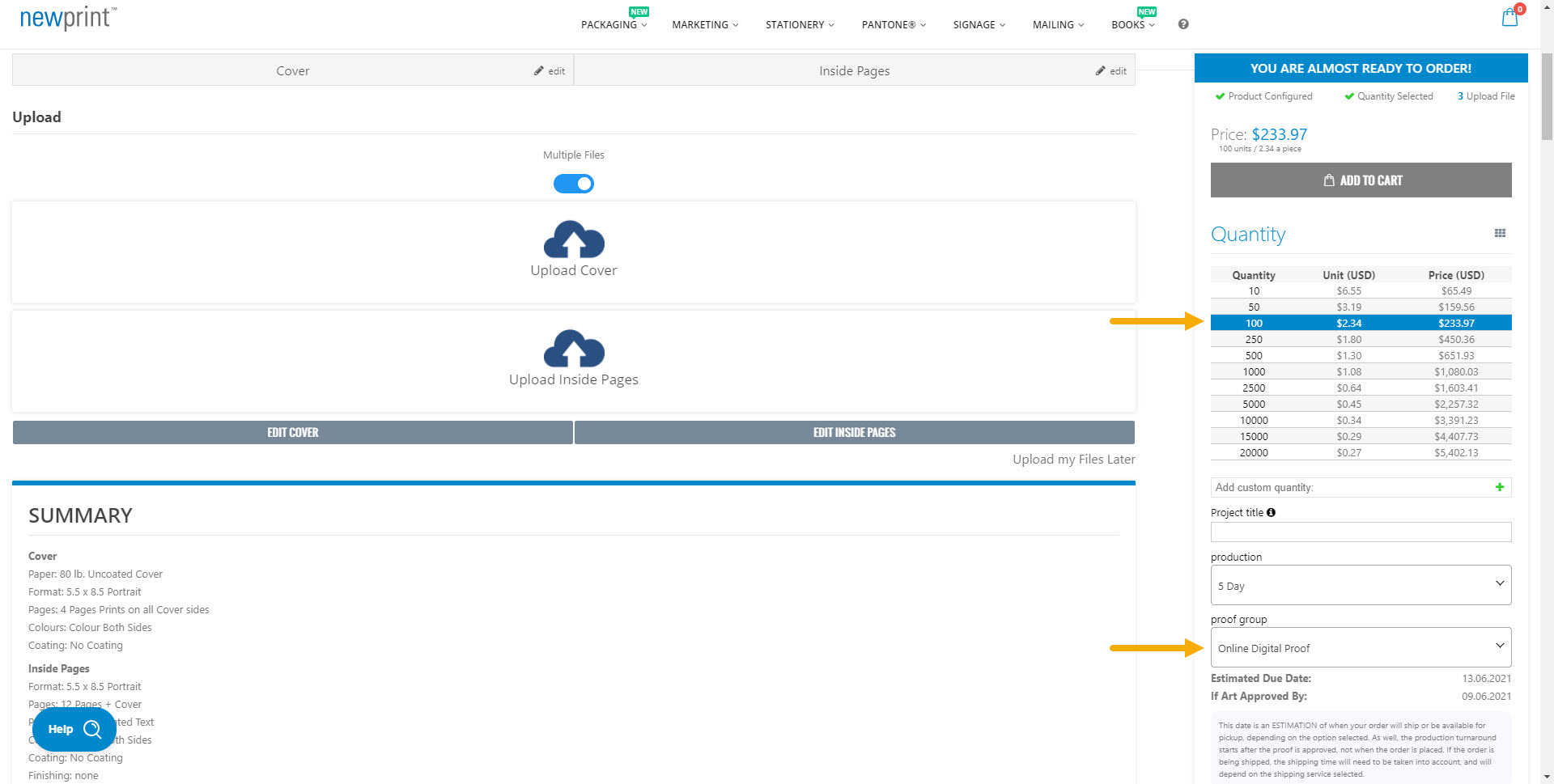
In case the print quantity that you need is not listed, you can input a custom quantity. Once you click the 'Plus' button and add your custom quantity, you need to click on it in the price calculator.

4. Upload your print-ready PDF files. Alternatively, you can choose to upload your file later.
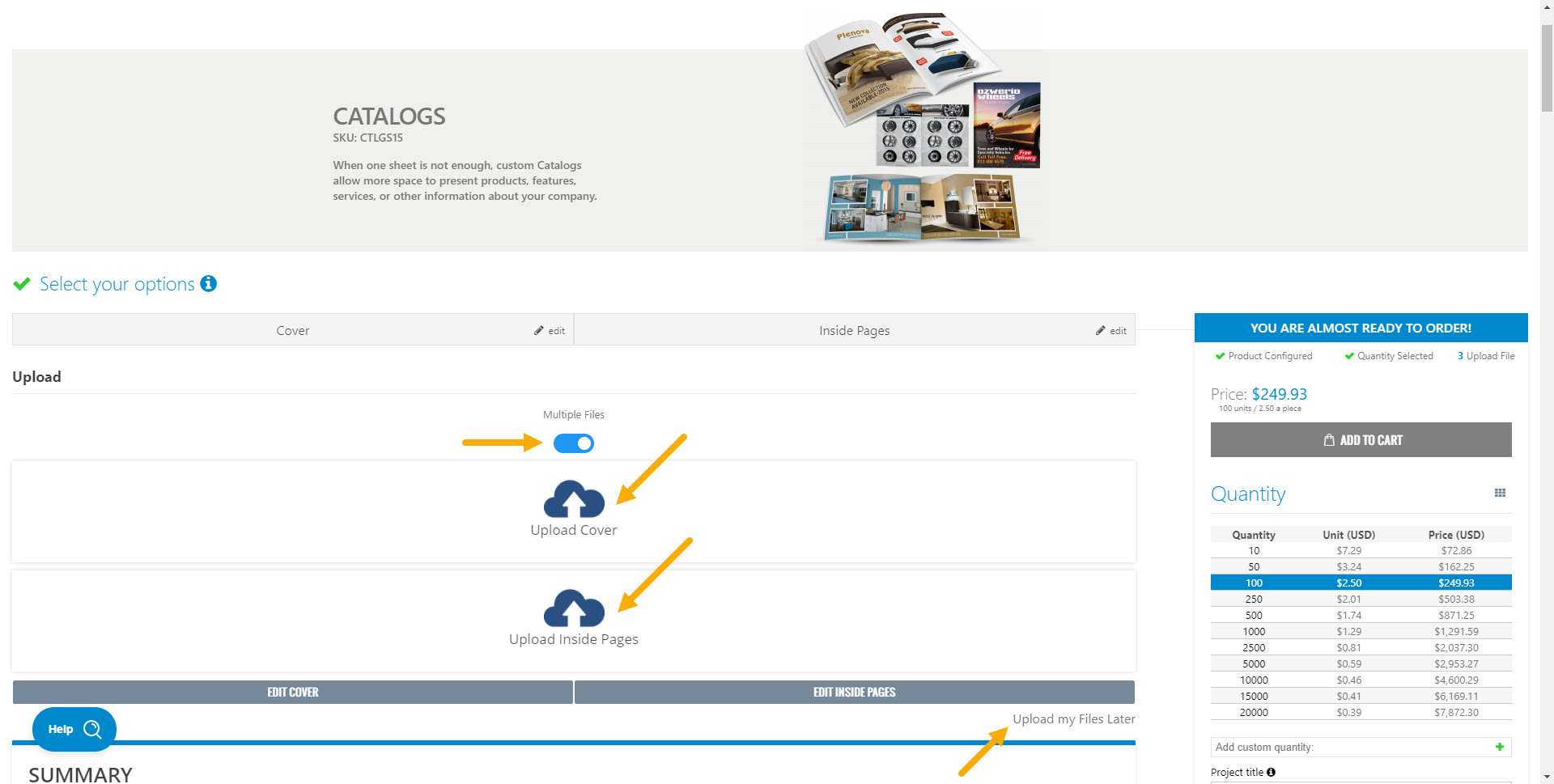
In case the 'Multiple Files' button is turned on, you need to upload your inside and cover pages separately, so you will have to upload two PDFs. The first two pages of your covers PDF will be the front cover (outside and inside), and the next two pages will be the back cover (inside and outside).
In case your cover pages and inside pages are in the same document, turn off the ‘Multiple Files’ button and upload only 1 PDF file.
If you are uploading 1 file, the first two pages of your PDF will be the front cover (outside and inside), and the last two pages will be the back cover (inside and outside). The total number of pages in this PDF needs to match the total number of pages of your catalog (inside + 4 cover pages). For example, if your catalog has 40 inside pages plus 4 cover pages, you would choose the '40 Pages + Cover' option on the website, and you would upload a 44-page PDF file.
Read How to Design your Catalogs With Adobe InDesign Using Newprint Template to ensure your files are print ready.

5. Click ‘Add To Cart’.