How to Design your Soft Cover Perfect Bound Books With Adobe InDesign Using Newprint Template
The best way to start your book design is to download our Adobe Indesign templates. These templates are set up so they can be properly exported as print-ready PDF files.
How to download templates for Soft Cover Perfect Bound Books
From the main menu, choose Soft Cover Perfect Bound Books.
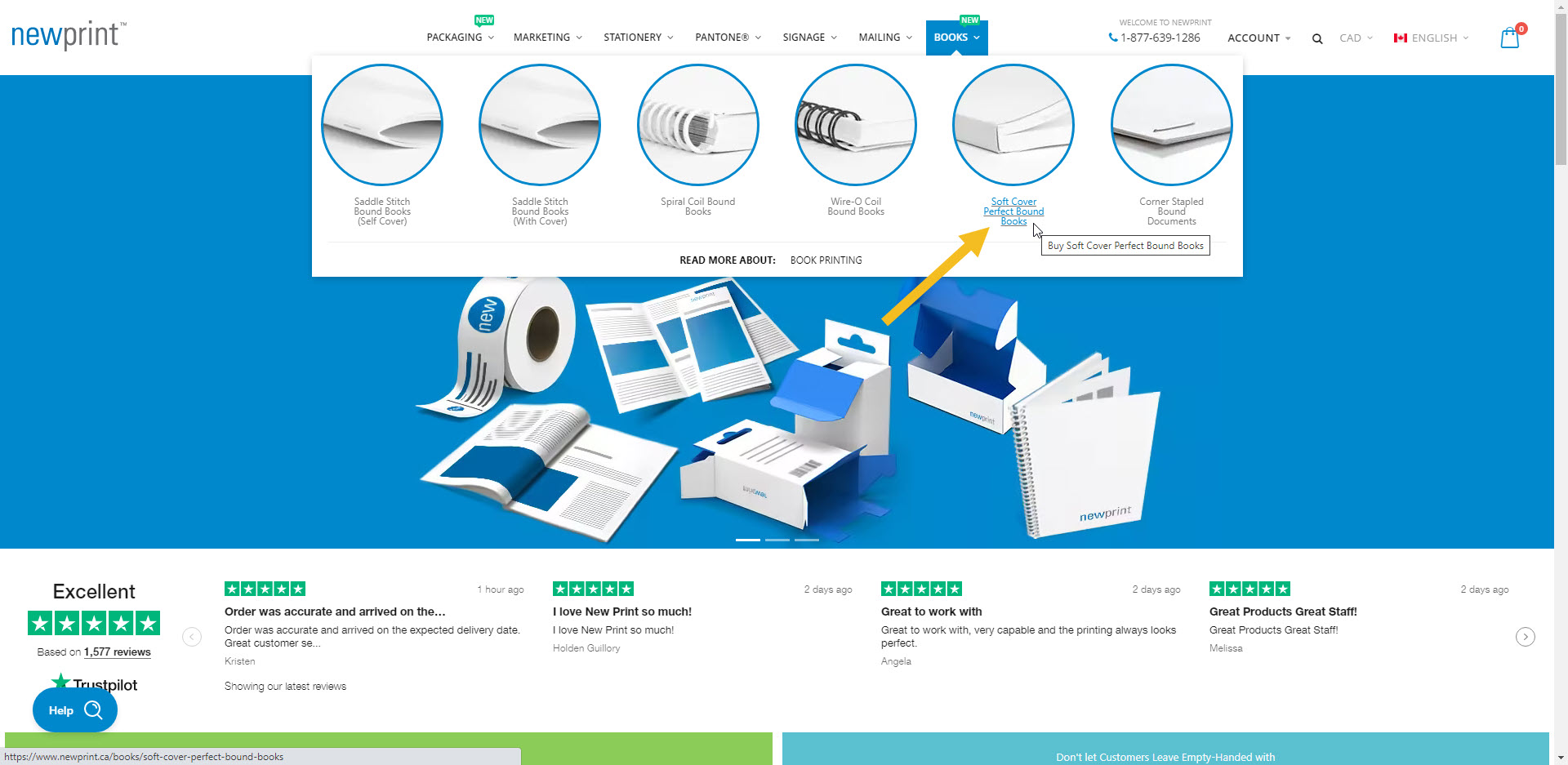
Make your selection for every product option. You will first choose the options for the cover pages, and then separately for the inside pages.
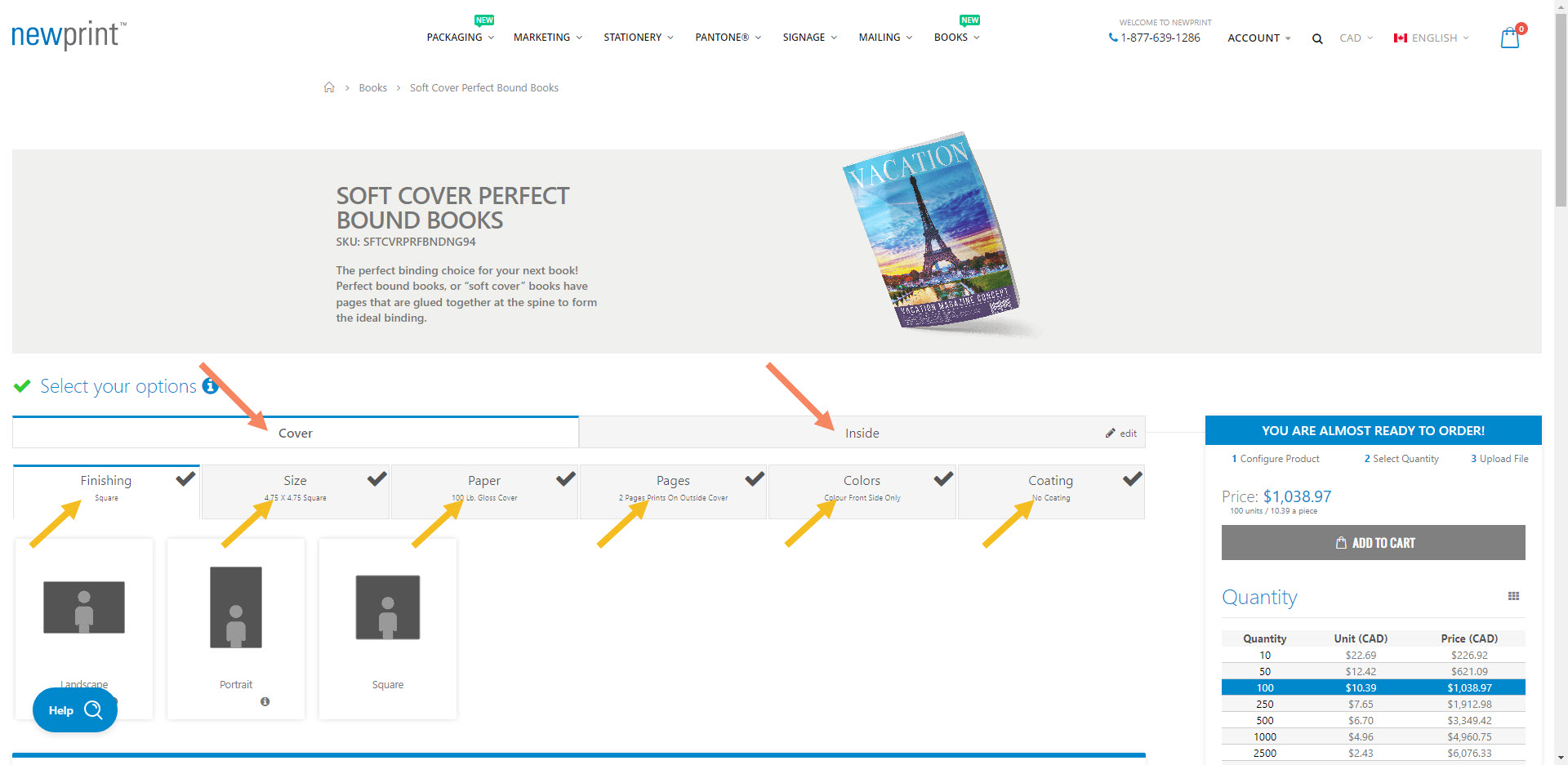
Once you have selected the last product option, scroll down and download your Adobe InDesign template. This template will match the product options you have selected.

How to use the InDesign template
You must place all of your design elements on the Your Design layer. The rest of the layers are there to provide additional information and they are non-printable.
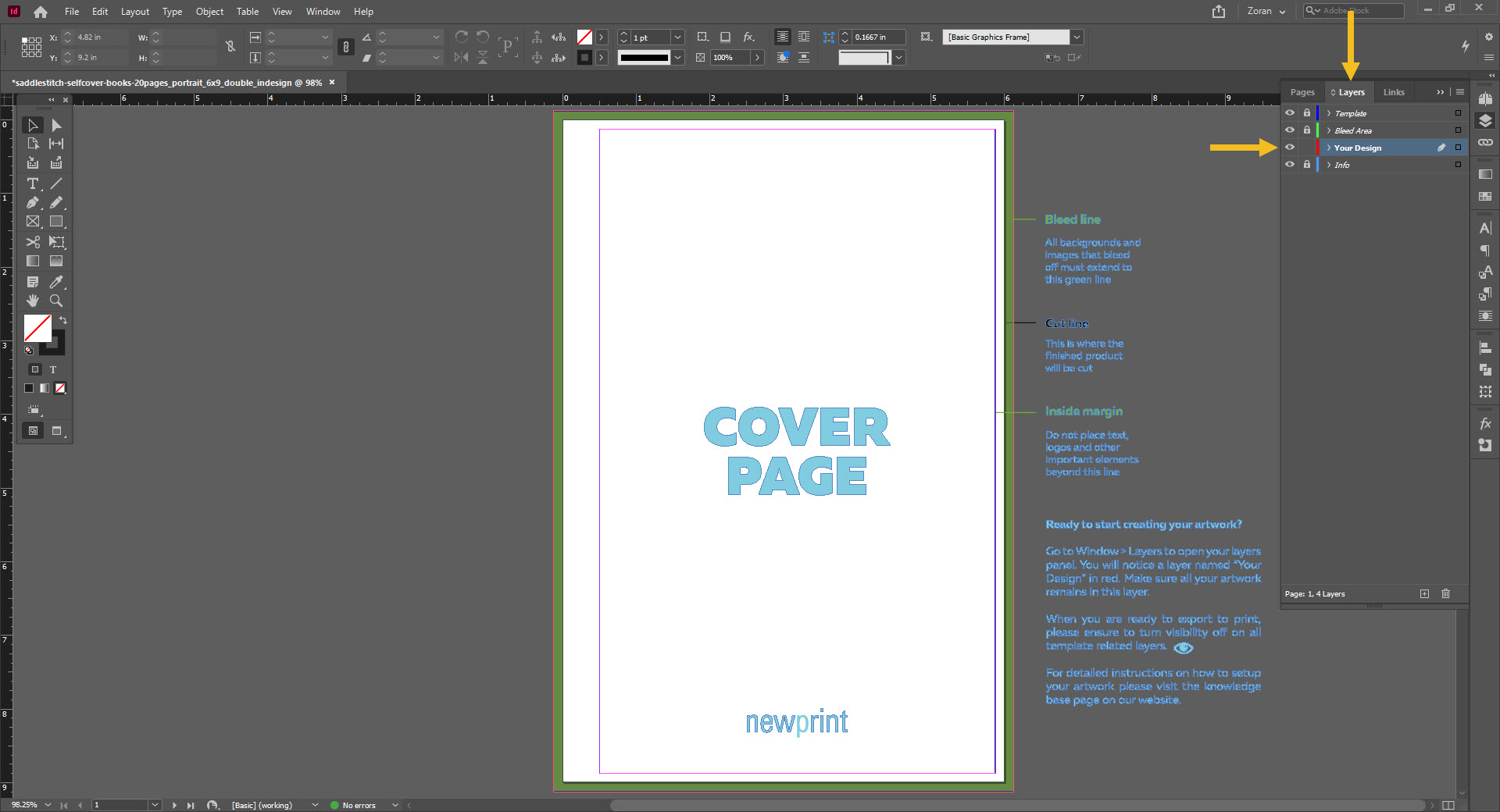
The inside margins of the template are set to the minimum values required by the print process. For aesthetic reasons, you can increase the inside margins to have more negative space, but you CAN NOT decrease the inside margins.
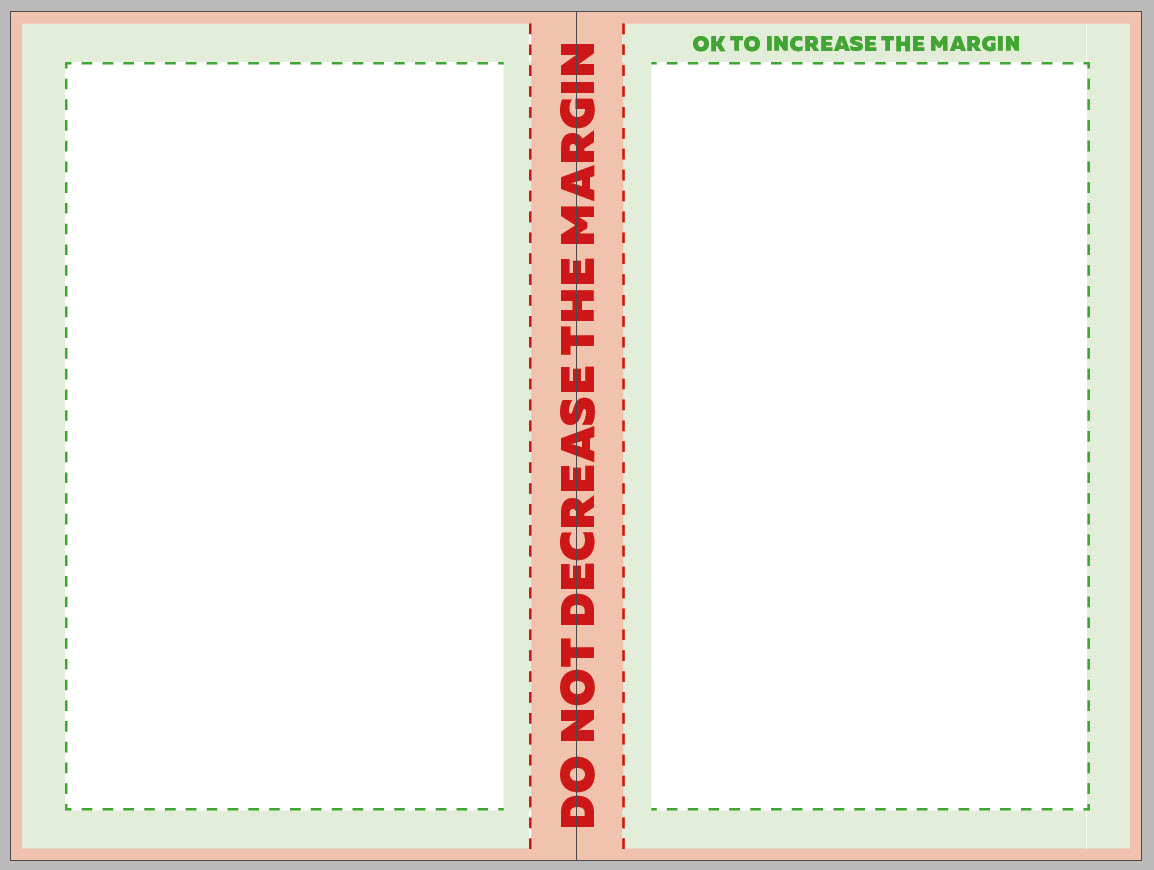
Important notes:
- In case some elements of your design need to print all the way to the edges of the paper, those elements must be extended to the bleed line.
- Do not modify the document dimensions.
- Keep all the important design elements (text, logos etc.) within the safe zones.
- If you use images in your design they must be set to 300ppi resolution and to CMYK colour mode.
- Stroke weight should be at least 0.25pt.
- For an explanation on the correct number of pages of your design file click here.
How to export a print-ready PDF file for Soft Cover Perfect Bound Books
Turn off the visibility of all layers except the Your Design layer.
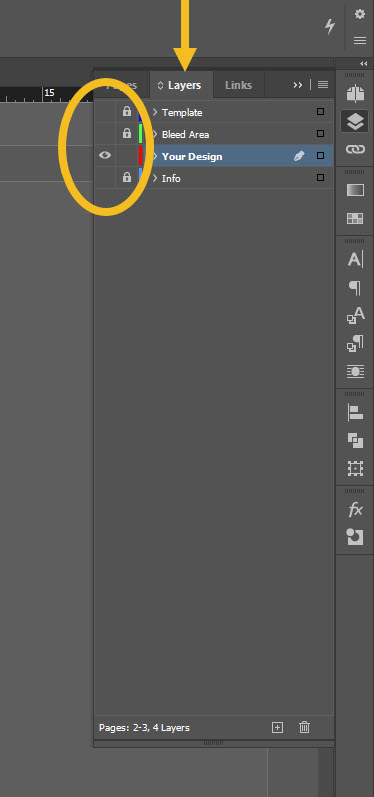
Go to File / Export. For file type, choose Adobe PDF (Print) and click Save.

A new dialog box will appear that lets you choose your PDF options. Select the Press Quality preset, select All Pages and Export As Pages.

Go to the Marks and Bleeds tab and only check Use Document Bleed Settings. Then click Export.
